Ultimate Guide to Memorable Personalized Gifts

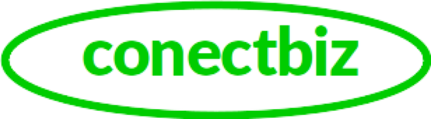
Welcome to ConectBiz, your trusted ally in technology, crypto, DeFi, AI, and inspired gifting. We demystify the complex with unbiased reviews, analyses, and ethical insights—empowering investors, tech enthusiasts, and gift seekers alike. Our content stems from independent, user-centric research; we’re not paid to write reviews. We may earn affiliate commissions on purchases via our links, helping cover our site’s running costs. Innovate. Educate. Connect—subscribe now to stay ahead.

A blockchain mainnet is the central public network that facilitates actual transactions and the exchange of real assets. It represents the fully functional stage of a blockchain, where users can send and receive digital assets, and the recorded data is permanent and unchangeable. Mainnets are fundamental to blockchain technology, underpinning the decentralized applications (dApps) and smart contracts that operate within them. Users access the mainnet via a blockchain wallet, which allows them to transact with cryptocurrencies and interact with decentralized applications.
1. Download the Pi Browser App
The Pi Browser is necessary for creating your Pi Wallet and accessing other Pi Network features.
For Android users: Go to the Google Play Store and search for "Pi Browser." Tap "Install" to download and install the app.
For iOS users: Visit the Apple App Store and search for "Pi Browser." Tap "Get" to download and install the app.
After installing pi browser tap open to open the browser. Familiarize your self with the apps in the browser and close the browser.Note that after Successful install of the pi browser, the pi network mining app will automatically interact with the pi browser, so you don't need to open the browser separately each time you want to access an app within the browser. The browser is one of the items in the main menu of the pi network mining app. To avoid inevitable authentication issues, always navigate to the browser from your pi network mining app and not directly from your installed app list or Google play store.
2. Create Your Pi Wallet
After installing pi browser The next task on the checklist is to create a pi wallet. The Pi Wallet is where your Pi coins will be stored. Do the following to create your pi wallet

The Pi Browser app will open as displayed in the screenshot. Tap
Tap on "wallet.pi" to start creating your wallet.
Follow the on-screen instructions to generate your wallet.
You'll receive a unique passphrase—write this down word for word, double check for errors and keep it in a safe place that you can easily remember when needed. This passphrase is the only way to access your wallet if you forget your password. Do not reveal it to anyone because any body who knows your passphrase can freely access your wallet and steal your hard earned coins
After securing your passphrase, you'll see your wallet address—a long string of letters and numbers. This is your public address for receiving Pi coins. This is the address you give whenever you want to receive payment from somebody.
3. Confirm Your Pi Wallet
To link your new wallet to your Pi account:
Follow the instructions at the beginning of this article to get to the mainnet checklist page.
Find and tap on "Confirm your Pi Wallet."
.
Enter your wallet passphrase when prompted to confirm.
4. Commit to a Lockup Configuration
Locking up a portion of your Pi coins helps secure the network and can increase your mining rate.
In the Mainnet Checklist, tap on "Commit to lockup configuration."
Choose the percentage of your Pi coins you want to lock up and for how long (e.g., 25% for six months). Longer lockup periods and higher percentages can boost your mining rate.
Ensure you tick the checkbox:
Automatically lock up a portion of my Transferable balance to Mainnet upon my next balance migration. My π will continue to be locked up at this rate for future Mainnet transfers unless adjusted later
Commit your lockup by tapping the "Increase Commitment" button
5. Secure Your Account
Ensuring your account is secure is vital for protecting your Pi coins.
Verify your phone number and email address in the Pi Network app. We recommend you read this article about "How to Verify Your Pi Network Account"
Set up a strong, unique password for your account.
6. Sign the Acknowledgment to Receive Tokens
This step confirms your understanding of the Pi Network's terms and conditions.
In the Mainnet Checklist, tap on "Sign acknowledgment to receive tokens."
.
Read through the terms and conditions carefully.
If you agree, sign the acknowledgment.
7. Submit Your KYC Application
KYC (Know Your Customer) verification ensures that each user is a real person.
In the Mainnet Checklist, tap on "Submit your KYC application."
Follow the instructions to provide necessary identification documents and information.
After submission, wait for confirmation. This process may take some time due to the large number of applications.
8. Wait for KYC Results
After submitting your KYC application, you'll need to wait for the results.
You can check the status of your application in the mainnet checklist page. The test for each completed checklist turns green while that of uncompleted check list is displayed in red color.
Once approved, you'll be notified, and you can proceed to the final step.
9. Migrate to Mainnet
Once all the above steps are completed and your KYC is approved, your account will be queued for migration to the Mainnet.
You'll receive a notification when the migration is complete.
Your Pi coins will then be available in your wallet, ready for use.
By following these steps, you'll ensure that your Pi Network account is ready for the Mainnet migration, allowing you to fully utilize your mined Pi coins.
By Conectbiz Editorial Team.
To write a review or comment on this blog login with your Gmail account and refresh this page to access the comment form.
Comments
Post a Comment